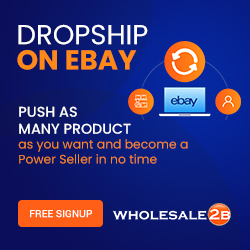How to Drag files in Windows 11 Pro 2021/How to Fix Dragging file option in Window 11 Updates
#WebJek #windows11 #Windowupdates
In latest Window 11 Updates lots of good features added and some best features are missing.
Most PC or Laptop users have lots of questions, asking and searching for answers as below.
How to Drag files in Windows 11 Pro, drag images to software in new window updates windows 11
Drag and Drop image Not Working on Windows 11 update 2021, Drag and Drop image Issue
how to enabled drag images to software in new window updates windows 11
Why Taskbar Drag and Drop Not Working in Windows 11?
finally, Window 11 is here.
Today’s world Most internet users using Windows for many years.
New Windows 11 updates brings a fresh new design,
visual changes throughout the interface,
and widgets for more glanceable news,
Weather Reports and other handy information.
If you are using PC or Laptop & Using lots of Drag & Drop Option,
With Latest Windows 11 Updates, you can’t Drag and Drop files throughout the Taskbar
Microsoft has been removed this feature, and hopefully, this issue will be fixed in next Windows 11 update.
Of course, Windows 11 is definitely better than windows 10 With so many best & Useful Features added.
But some good features have been removed by Microsoft, one of the best is Drag and Drop option in Task bar is not working in Windows 11
Why Microsoft have removed this feature?
Microsoft forgot about this best option?
Who Knows? That’s only Microsoft Knows.
But don’t worry!
Today In This video I will show you How to Enable Drag & Drop option throughout the Taskbar in Windows 11
If you are new to my channel.
Please subscribe if you haven’t subscribed yet & hit the bell of notification,
so, you will be notified first, for all my future video. as soon as I upload a new video,
I will go through step by step in detail That How we can solve this issue,
So, please watch the video to the end to get best result
So, Let’s get started
First Press Window + R in your keyboard
Or Right Click on the Window LOGO than click RUN
In the Box TYPE regedit than click OK
HKEY_LOCAL_MACHINE Expand
Click on Software
Then Look for Microsoft
Then click On Window
after click on Window
click on Current Version
then click on Shell
then click on Update
Click Update to expand
Then click on Package
you will see Default
Right click on Default
than Select DWORD (32-bit) Value
click on DWORD (32-bit) Value
Rename it to UndockingDisabled
After Renaming it double click on UndockingDisabled
Then change Value Data to 1
Then Click OK
than close the Window
now you can restart Your PC or Laptop
And check that Drag and Drop option in Task bar works or not, it supposes to work but some PC or Laptop It may not work because it will depend on firewall & security setting of PC or Laptop.
If this trick does not work than you can try with this alternative method
Minimize folder option to drag and drop files in Windows 11 Pro.
First Minimize the folder then Drag the file.
Another way just opens the folder Then hover over & select to Open 2 window
One for software & one for folder that has Image or another file that you want to use
Now you can drag file very easily as usual.
Microsoft has removed this feature, Hopefully, this issue will be fixed in the next update of Window 11.
Please keep an eye on for my future video of next update of Microsoft Window 11.
However, if you have small PC Monitor OR Small Laptop this option will be very difficult to manage.
So, I have found another way that may be work for some PC or Laptop Users