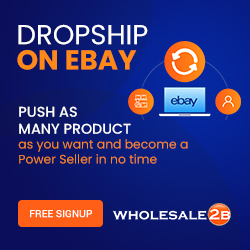How to Change Desktop Shortcut icons in Windows 10/
replace icon images in laptop
#WebJek #Buyfave # #desktop-icon #Background-remover #computer
Today, in this video I will explained step by step in detail
How to Change Desktop Shortcut icon images in your computer & laptop
You can have your own family member’s image
Your favorite sports players, any movie stars, politicians, any images that you can think of
So, watch this video to the end to get all step by step in detail
in order to replace icon images, I will need to convert images
that I want to replace to .ico format
Any image Convert to .ICO format can be done online or offline
There are some websites available online to convert image to .ICO for free
Also, it can be done on MS Paint that available on window 10 & mostly earlier version of window
Let’s get started with online first
First, I am going to create a folder just for ICO images
Then I will add my desired images that I want to replace
So, I don’t need to look for images everywhere
SUBSCRIBE to WebJek: https://etopdeals.com/Subscribe
=========================oo
ALL Videos WebJek: https://etopdeals.com/all-videos-on-webjek/
=========================oo
ALL Video PLAYLISTS: https://etopdeals.com/playlists
=========================oo
Download TXT Files: https://etopdeals.com/download-newfonts-txt
=========================oo
Digital Marketing: https://etopdeals.com/
Internet Marketing Resources: https://Buyfave.com/
Convert PNG to ICO: https://icoconvert.com/
Website Convert Icon ~ https://convertico.com/
Remove Background: https://www.remove.bg
For Icon, image should be .PNG format with no background
Icon looks better without background
But JPEG also works
background for image can be remove
using photoshop, Gimp or some other software
also, there are some websites available online
that remove background for image for free
I will go through later & I will show you
At this time, I am going online site to convert image to ICO Format
So, I will go to icoconvert.com
Upload Image, Select style (Optional)
For Best result select 256 x 256 option
Click to convert ICO
Then download ICO file in to your computer
You can change icon images for any files, any programs, any folders, and any apps shortcut
I am going to replace icon image for
Right click, select property, click shortcut on top,
click change ICON
Mostly there are some preset icon also available
But I have already downloaded some images that I like
So, I am going Click on Browse, then selecting Image that I want to replace for icon
Click ok, Apply, OK
Shortcut icon image has been changed,
Please keep in Mind that,
Any image has been used for ICON that file need to keep as it is in your computer
Do not delete that file,
If you want to use same icon image on Taskbar
First unpin from taskbar if it is already there then right click on icon & select pin to task bar
Window 10 has some pre designed images for most programs
If you want to change icon images for those program
Right click on desktop, click personalize
Select theme, scroll down & select desktop icon setting
Select the icon that you want change image, then click on change Icon
Select the image that available or browse for more from your computer
Select image for icon, click open then OK
Right here you can notice that icon image has been changed
Remove background for any image, go to https://www.remove.bg/
Upload any image that you want to remove background,
That’s it, done, download your image
So, that’s it for this tutorial, if you have any question, please ask in comments below
I will do my best to response as soon as possible
Thank you for watching