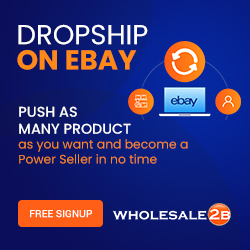How to change fonts in computer/replace new fonts in laptop/google fonts
#WebJek #Buyfave
Today, in this video I will explained step by step in detail
How to Change the default fonts in any computer or laptop using Windows 10
Generally, Segoe is the default fonts in Windows 10
That fonts are used for all files, folders, & all programs name
Mostly everywhere in computer or laptop
So, how to change those fonts in computer or laptop?
Watch the video to the end to get all step by step detail
So, first, type Control panel In search box, click on control panel
Click on fonts,
There are so many fonts available here
If you like any font that you want to have on your computer or laptop
Select & Right down the exact name of the font on
Microsoft word to try it out to see how that look?
So, that’s mean try the fonts how that looks & works before you replace it
To replace new fonts in any computer or laptop,
it will be requiring to create .reg file & save on desktop
I have set-up a text file with the code, name (newfonts.txt) to replace new fonts
Also, another text file with the code, name (oldfonts.txt) to revert back to default fonts
In case you want to get back your original fonts
These files that you can download.
I have provided a Link to download for both text file in description below
save those both text file your desktop
click to open newfonts.txt file & paste back on new notepad
replace the name of the fonts that you want to replace
Once you replace the name of the font
rename the file click to as newfonts.reg than select all files
& save on your desktop
Double click on newfonts.reg
new dialog window will open that will ask you
are you sure that you want to continue?
Click YES,
than restart your PC or laptop, you will see new fonts applied to most files & folders
if you don’t like & you want your old fonts back
click to open oldfont.txt copy & paste on new notepad
Save as oldfont.reg select all files & save on desktop
Click on oldfont.reg new dialog window will open
Are you sure you want to continue, click YES,
Now I am going to delete oldfont.txt file
I don’t need it anymore, once I delete txt file,
I got my original Segoe fonts back in to my pc
So, that’s it for this video & thank you for watching my video